TechViral
4w
8
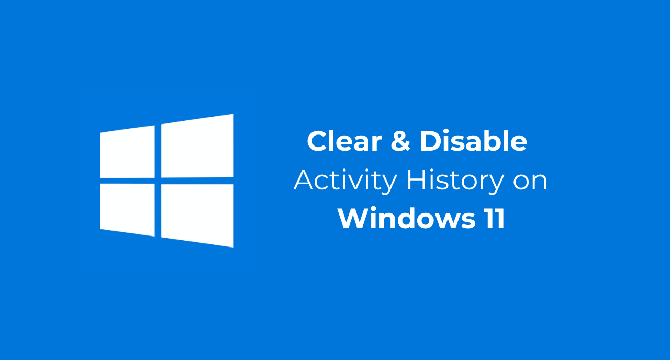
Image Credit: TechViral
How to Clear & Disable Activity History on Windows 11
- Activity History on Windows 11 shows past activities like opened apps, documents, and websites.
- Disabling and clearing Activity History is essential for privacy on Windows 11.
- To disable Activity History on Windows 11, go to Settings > Privacy & Security > Activity History.
- Turn off the toggle for 'Store My Activity History on this device' to disable the feature.
- After disabling, clear the saved Activity History by going to Settings > Privacy & Security > Activity History.
- Click on 'Clear History' to remove all previously stored activity history on your PC.
- Following these steps will ensure no further activity is stored and clear existing history on Windows 11.
Read Full Article
Like
For uninterrupted reading, download the app