Idownloadblog
4w
290
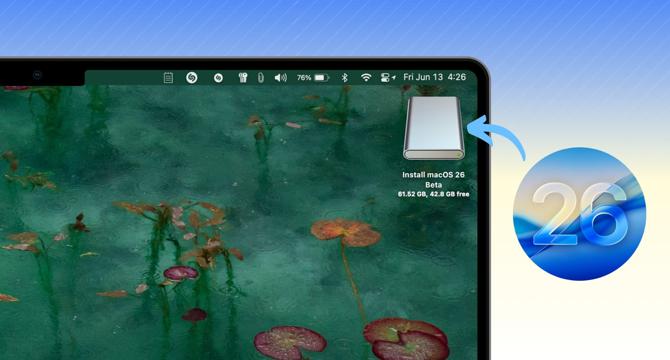
Image Credit: Idownloadblog
How to create a bootable USB installer for macOS Tahoe 26
- Learn how to create a bootable macOS Tahoe beta installer on a USB thumb drive to deploy macOS 26 on multiple Macs without redownloading.
- Steps involve downloading the macOS Tahoe installer, using a USB flash drive with at least 32 GB of free space, and creating a bootable installer.
- Ensure to back up files on the USB drive, format it, and follow specific Terminal commands to complete the process.
- Mac hardware requirements for macOS Tahoe include Apple silicon Macs and Intel-based Macs from 2019 or later.
- Follow instructions to install macOS Tahoe 26 beta on Macs after creating the USB bootable installer.
- Alternative methods to obtain the macOS 26 installer include using the App Store (after public release) or Terminal (currently unavailable).
- Detailed steps provided for creating the bootable USB installer and installing macOS Tahoe 26 on compatible Mac devices.
- Summary covers the beta release of macOS Tahoe 26, its installation process, and the tools required for creating a bootable USB installer.
- Article guides users through the download, formatting, and installation steps for macOS Tahoe 26 on multiple Mac devices.
- Instructions on erasing and formatting the USB drive, running Terminal commands, and installing macOS Tahoe 26 beta using the created bootable USB.
Read Full Article
17 Likes
For uninterrupted reading, download the app