TechViral
2M
243
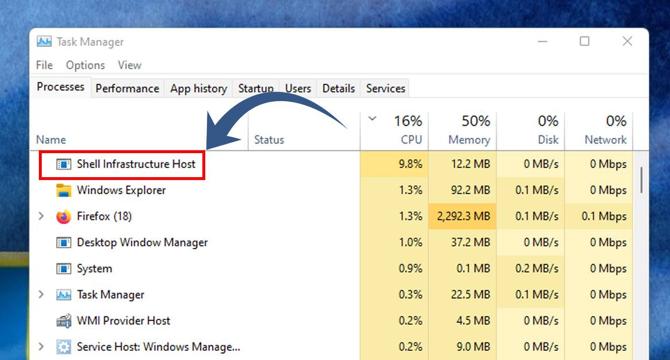
Image Credit: TechViral
8 Ways to Fix ‘Shell Infrastructure Host’ High CPU Usage
- The 'Shell Infrastructure Host' process, known as sihost.exe, manages visual elements of the operating system like desktop background and taskbar appearance.
- In normal circumstances, it runs in the background with low resource consumption, but issues can cause high CPU and RAM usage.
- 1. Restarting your computer can help resolve high CPU and RAM usage issues caused by Shell Infrastructure Host.
- 2. Running the System Maintenance Troubleshooter can also address CPU and Memory usage problems related to sihost.exe.
- 3. Check for third-party software conflicts by booting into safe mode and removing suspicious programs from the Control Panel or Task Manager.
- 4. Repair or reset the Microsoft Photos app if it triggers high CPU usage by Shell Infrastructure Host.
- 5. Perform a full antimalware scan using Windows Defender to eliminate any malware causing high CPU usage.
- 6. Running the SFC and DISM commands can help fix 'Shell Infrastructure Host' high CPU usage due to corrupted system files.
- 7. Perform a clean boot to identify and remove conflicting third-party apps causing high CPU usage by Shell Infrastructure Host.
- 8. Update your Windows OS to potentially resolve bugs that may be affecting the Shell Infrastructure Host process.
Read Full Article
14 Likes
For uninterrupted reading, download the app