TechViral
22h
97
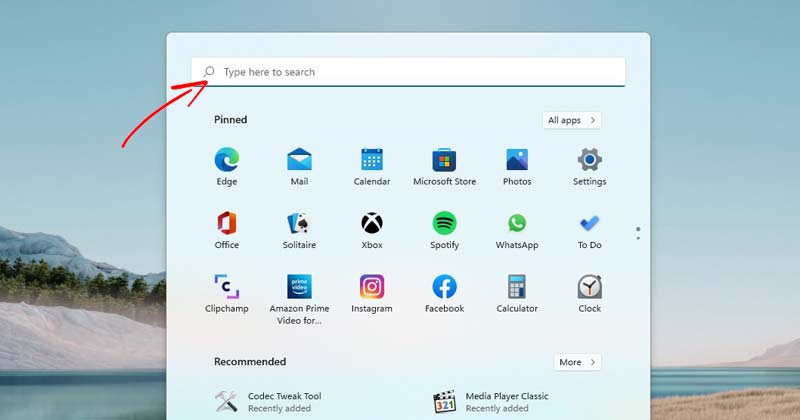
Image Credit: TechViral
9 Best Ways to Fix Unable to Type in Search Bar on Windows 11
- Several users have reported problems with the Search bar in Windows 11 that they cannot type anything in it. Here are some of the best ways to fix this issue.
- One of the most common fixes is to restart the Windows Explorer, which handles the graphic user interface of several tools and utilities.
- Another method is to run the Search and Indexing troubleshooter, which can be accessed through the Settings > System > Troubleshoot page.
- Restarting the 'Windows Search' service might help if it fails to run correctly, leading to a search bar not working issue on Windows 11.
- You can also run the CTF loader, a process required for text support, manually to fix the 'unable to type in search bar' on Windows 11.
- Rebuilding the search index of Windows 11 is another method to prevent issues like unable to type on Windows search.
- Running an SFC scan to restore missing or corrupted files could also fix the search bar issue on Windows 11, followed by running the DISM scan.
- When all else fails, re-registering the default apps, installing pending Windows updates, or resetting Windows 11 to the default factory state could help fix the problem.
- Updating Windows 11 to the latest version may also eliminate bugs that prevent typing anything on the search bar.
- Resetting the Windows 11 to the default factory state may erase all device settings.
Read Full Article
5 Likes
For uninterrupted reading, download the app