Dev
1w
165
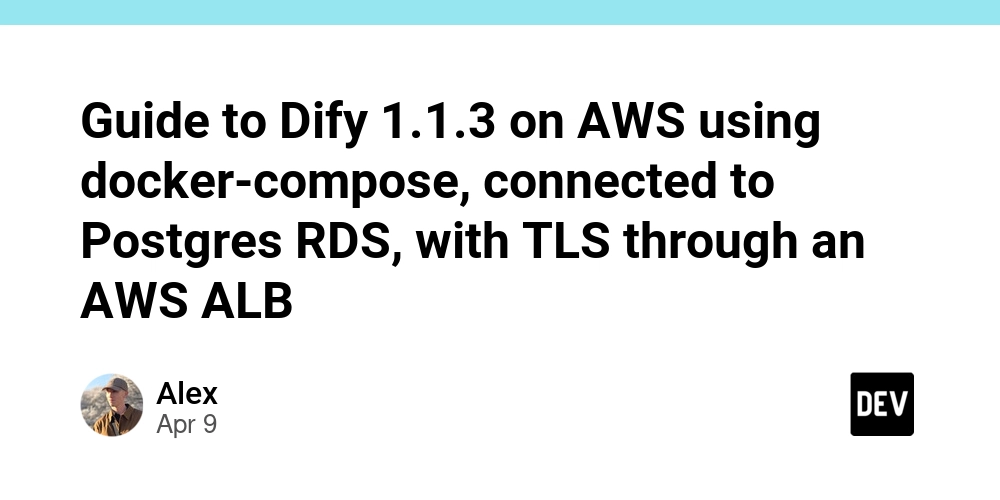
Image Credit: Dev
Guide to Dify 1.1.3 on AWS using docker-compose, connected to Postgres RDS, with TLS through an AWS ALB
- Setting up Dify 1.1.3 on AWS involves using docker-compose, connecting to Postgres RDS with TLS through an AWS ALB.
- Storing data in RDS provides benefits such as data persistence during Dify updates and security features like high availability and easy backups.
- Requirements include an EC2 instance, EBS storage, an EC2 instance profile, an ALB for TLS connection, and a Postgres RDS instance.
- Installation steps involve setting up docker-compose, installing AWS CLI v2, setting up Dify and the database, and creating the .env file.
- Changes need to be made to the docker-compose.yaml file to connect Dify to RDS and set up SSL requirements for the plugin daemon.
- A vector store like pgvector can be set up in RDS to handle vector embeddings for enhanced search capabilities within Dify.
- Starting up Dify with docker-compose involves running the command 'docker-compose -f docker-compose.yaml up -d'.
- Troubleshooting tips include checking for DB-related errors, monitoring memory and storage usage, and pruning old images and volumes.
- For further assistance or queries, the author welcomes comments and interaction to address any issues that may arise during the setup process.
- The guide provides a detailed walkthrough of setting up Dify on AWS using docker-compose and RDS with emphasis on security and data persistence.
Read Full Article
9 Likes
For uninterrupted reading, download the app