Digitaltrends
2M
445
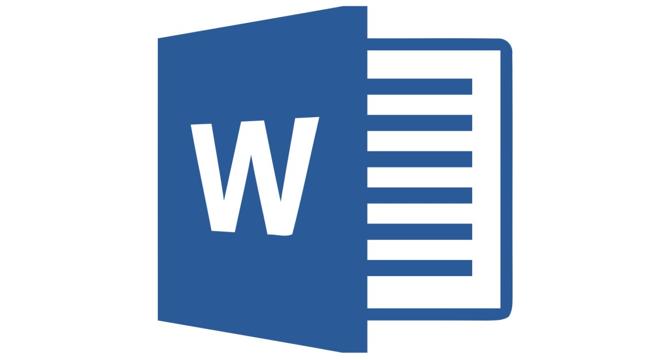
Image Credit: Digitaltrends
How to add page numbers in Microsoft Word
- Adding page numbers to Word documents is a great way to better organize them as they grow longer, and especially if you print it all out.
- Page numbers can be added to the header (top), the footer (bottom), the margins, and a few other places depending on your preferences.
- You also have the option to apply different styles, as well as the ability to adjust the appearance of the page number itself.
- To add page numbers, select the Insert tab, select Page Number button, and choose exactly where you want it to be displayed within the document.
- Further customization options include formatting page numbers, customizing the appearance of page numbers and removing page numbers from a specific page.
- Starting page numbers from page 2 or a specific page is also possible with the option to select the start number or unlinking previous section.
- To remove a specific page's number, select the page, navigate to Insert > Page Number and select Remove Page Numbers.
- You can show the current page number and the total number of pages by selecting 'Page X of Y' option when adding page numbers to a document.
- Adding page numbers to your Word document with customization options is a great way to keep organized and professional.
- The formatting and customization of page numbers also allows you to adjust page numbers as per needs to make them more effective.
Read Full Article
26 Likes
For uninterrupted reading, download the app