TechViral
4w
97
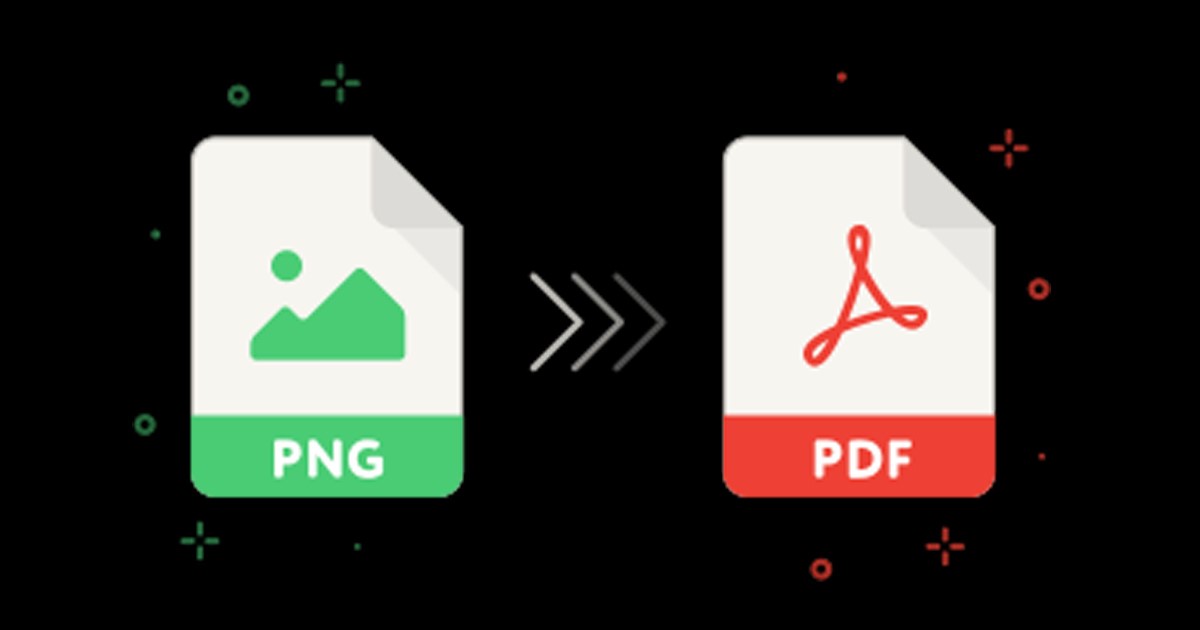
Image Credit: TechViral
How to Convert a PNG To PDF on Windows 11
- Windows offers a built-in virtual printer to convert PNG images to PDF files.
- Method 1: Using Windows Printer Functionality
- Navigate to the PNG file, right-click, and select 'Print' from the context menu.
- Choose 'Microsoft Print to PDF' from the Print Pictures Window.
- Adjust settings like Page Size and quality, then click 'Print' to save as PDF.
- Method 2: Using PDF X Tool
- Download and install PDF X from the Microsoft Store on Windows 11.
- Open PDF X, go to 'Convert to PDF' section, and select 'Image to PDF.'
- Add the PNG file, then click 'Convert' to generate the PDF.
- For online conversion, you can use Smallpdf's JPG to PDF converter for PNG files.
- Visit Smallpdf's website, upload the PNG file, and click 'Convert' to get the PDF.
- To merge multiple images into a single PDF, follow the first method and select multiple images before printing.
- Selecting 'Microsoft Print to PDF' will merge them into one PDF with multiple pages.
- These methods allow free conversion of PNG to PDF on Windows 11.
Read Full Article
5 Likes
For uninterrupted reading, download the app