Osxdaily
2w
107
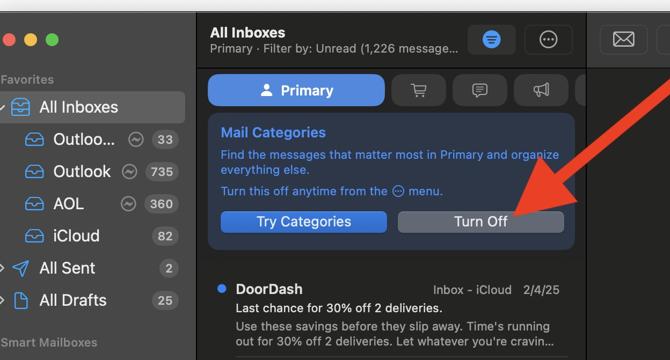
Image Credit: Osxdaily
How to Disable Mail Categories on Mac
- Mail Categories feature has been added to the Mail app on Mac by default, sorting emails into Primary, Transactions, Updates, and Promotions categories.
- To disable Mail Categories on Mac, the toggle is hidden in a contextual menu rather than in Mail app settings.
- To turn off Mail Categories, open the Mail app on Mac, go to the main inbox, and click on 'Turn Off' if you see the settings toggle.
- Alternatively, select 'All Inboxes' from the sidebar, access the hidden contextual menu by clicking the three dots, and uncheck 'Mail Categories'.
- Disabling Mail Categories restores the typical inbox experience by showing emails where they are expected to be.
- Some users find Mail Categories messy, as it may prioritize old promotions over important emails and lacks proper categorization.
- The feature can hide urgent emails under 'All Mail' without clear indicators, leading to frustration among users.
- Disabling Mail Categories on iPhone and iPad is also recommended if the feature does not suit your email management preferences.
- While the feature may be useful for some users, others find Mail Categories' sorting inaccurate and prefer to have it turned off.
- Users are encouraged to share their experiences and opinions on Mail Categories' effectiveness in sorting inboxes on Mac, iPhone, and iPad.
Read Full Article
6 Likes
For uninterrupted reading, download the app