TechViral
3w
345
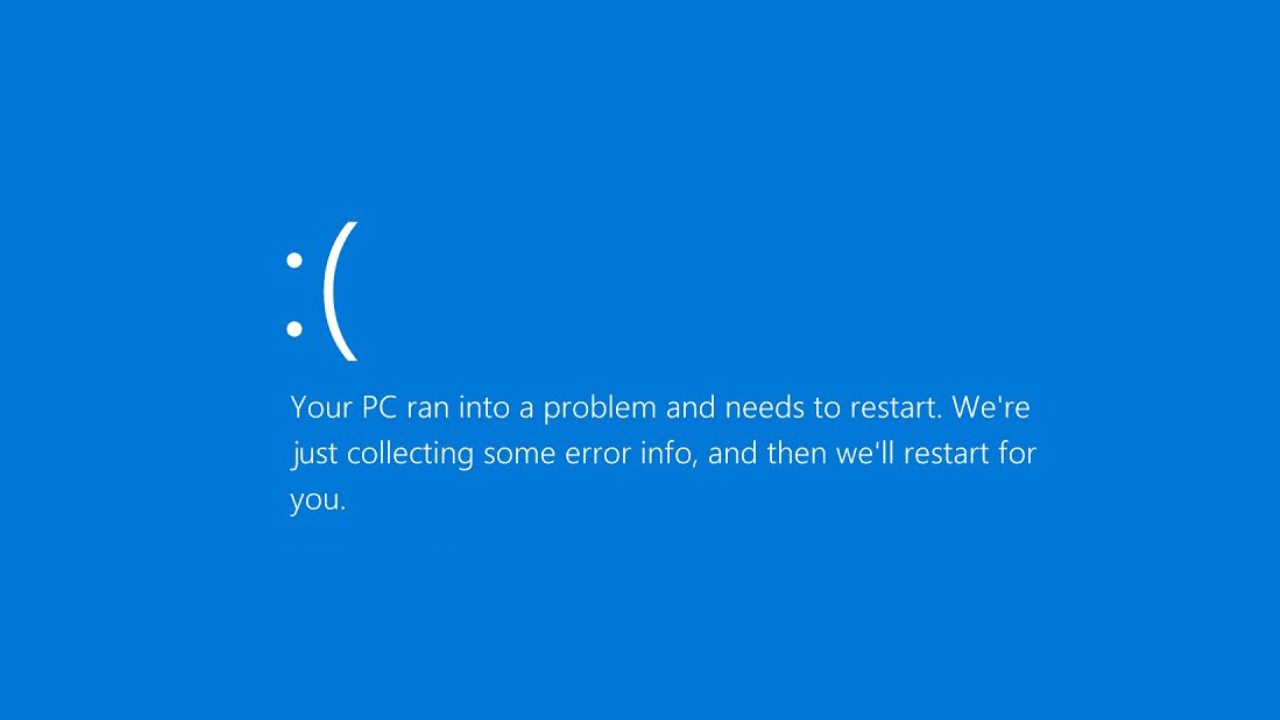
Image Credit: TechViral
How to Fix ‘DRIVER_VERIFIER_DMA_VIOLATION’ BSOD Error
- To fix the 'DRIVER_VERIFIER_DMA_VIOLATION' BSOD error on Windows 11, updating the system is essential, as the error can result from an operating system bug.
- If updating Windows 11 does not resolve the issue, installing optional updates may help in fixing the problem.
- Disabling the Driver Verifier and running SFC/DISM scans to find and replace corrupted system files are effective methods to address the BSOD error.
- Running the CHKDSK utility can help resolve the issue caused by bad sectors in the hard drive.
- Checking for faulty hardware and performing a system restore are recommended steps to fix the 'DRIVER_VERIFIER_DMA_VIOLATION' error.
- If all else fails, resetting Windows 11 to its default values may be the final option to resolve the BSOD error.
- Following these steps can help users troubleshoot and overcome the 'DRIVER_VERIFIER_DMA_VIOLATION' BSOD error on Windows 11.
- Users are encouraged to seek additional assistance if needed and provide feedback on the effectiveness of the solutions provided in the guide.
Read Full Article
20 Likes
For uninterrupted reading, download the app