TechViral
1M
36
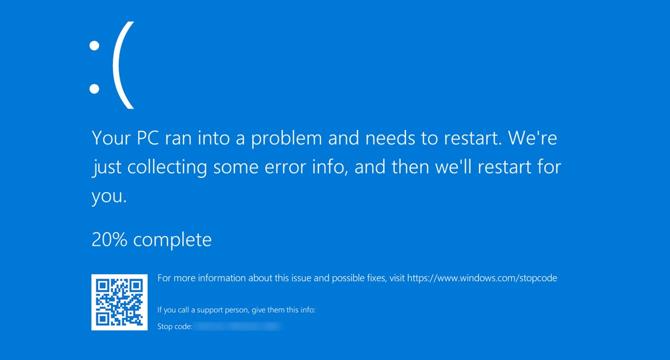
Image Credit: TechViral
How to Fix Event ID 1001 Error in Windows (8 Methods)
- Windows users have reported an unusual error code in the Event Viewer, showing ‘Event ID 1001’ when their computer enters BSOD or freezes.
- Error appears due to Insufficient free RAM, Third-Party Antivirus Conflicting with Windows Security, Corrupted System Files, Viruses/Malware, High Disk Usage/Low Disk Space.
- To troubleshoot the error, you can try disabling third-party antivirus software and firewall programs.
- After disabling third-party antimalware programs, you need to scan your PC for malware so that you can monitor and close suspicious background apps.
- Outdated drivers are also a prominent reason for Event ID 1001 Error. To resolve this issue, you must find and update all the outdated drivers installed on your device.
- Extending virtual memory allocation on your Windows operating system can also help you to resolve this issue.
- Running the disk cleanup utility and running the application in compatibility mode are some other methods that can be followed.
- You can also run the SFC Command to resolve the issue due to corrupted system files.
- Event ID 1001 Error means there’s a problem due to high system resource usage or conflicting apps. This error can be triggered by malware, but it cannot directly trigger the error or show BSOD. Performing a clean installation is not necessary if the shared troubleshooting methods resolve the error.
- These are the few best methods to fix the Event ID 1001 error in Windows.
Read Full Article
2 Likes
For uninterrupted reading, download the app