Idownloadblog
3w
229
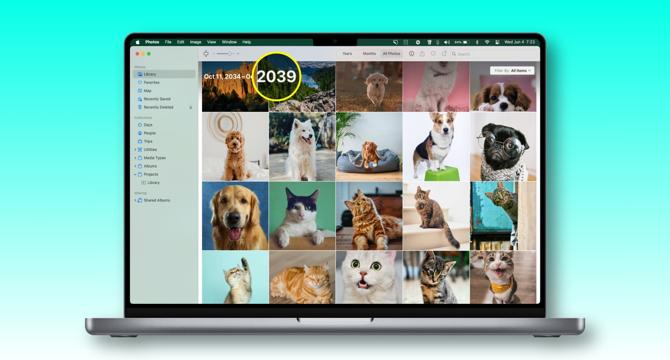
Image Credit: Idownloadblog
How to fix incorrect time, date, and year in Photos app on your Apple devices
- Apple's Photos app on Mac devices may display incorrect capture dates for images and videos due to various reasons.
- Troubleshooting options include force quitting and reopening the Photos app to check for fixes.
- Restarting the Mac can also help resolve system glitches affecting timestamps in the Photos app.
- Manually adjusting capture date and time is possible within the Photos app on Mac by selecting images and using the Adjust Date and Time menu.
- Changes made to timestamps in iCloud Photos on one device automatically sync to other connected devices.
- Updating to the latest macOS version can address persistent timestamp issues caused by bugs in the operating system.
- Ensure the date and time settings are correct on the capture device, such as iPhone, Android phone, or DSLR camera, to prevent incorrect timestamps.
Read Full Article
13 Likes
For uninterrupted reading, download the app