TechViral
1M
1
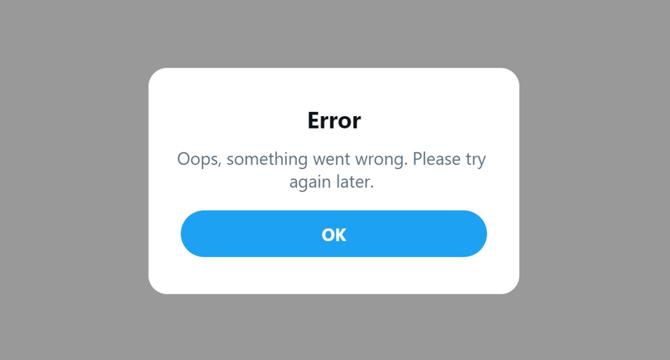
Image Credit: TechViral
How to Fix ‘Something Went Wrong’ Error on Twitter
- The 'Oops, something went wrong. Please try again later' error message can appear for various reasons on Twitter. If you're seeing the error message, the first thing you should do is check your internet connection to ensure it's stable. You might also try a hard refresh of the page to clear the Twitter cache data and rebuild it. Another issue that might lead to the error message is that Twitter's servers are experiencing an outage - you can check this on the Twitter server status page at downdetector for confirmation.
- One reason why you might be getting the message is that you've hit the rate limit for posts allowed on new or unverified Twitter accounts. If you think this might be the issue, wait a day and then try again. When all else fails, you can try force stopping the Twitter app, uninstalling and then reinstalling it, or clearing the Twitter app cache from your Android or Apple device.
- If you're using a VPN or proxy service with Twitter, this could be creating issues leading to the message. Turning off VPN or proxy services might fix the issue. Whether you use Twitter frequently or were simply drawn to the platform for the first time by the latest Elon Musk tweet, you don't want to be stuck with that frustrating error message when you're trying to interact with the site.
- When you try to check the retweets, comments, etc. It can also appear while sharing a Tweet. There are many reasons for the error message, from server outages to issues with your internet connectivity or your device. Fortunately, there are a variety of methods you can use to fix the error and get back to using Twitter with ease.
- One of the simplest of these is to use a hard refresh of the site when the error message appears. You can do this by pressing CTRL+F5 on your Chrome desktop or Shift + F5 on Firefox. On Microsoft Edge, the command is CTRL + Shift + F5. On a Mac, use Command + Shift + R key to refresh Twitter on Chrome or Firefox.
- If you don't have any luck after a hard refresh or two, you might want to check out Downdetector to see if Twitter is experiencing any server outages. If the problem is with Twitter, simply wait a while until it's fixed.
- One issue that might be the source of the error message is that you've hit Twitter's rate limit. New or unverified Twitter accounts are usually limited to 500 posts, while verified accounts can make up to 10,000. If you think you've hit the limit, take a break and try again tomorrow.
- If you're using Twitter on an Android or Apple device, there are a few other methods you can try to fix the error message when it arises. These options include force stopping the Twitter app, updating the app, and clearing the Twitter app cache.
- Across the board, when the 'Oops, something went wrong. Please try again later' error message arises on Twitter, there's almost always a way to fix the problem. By following the tips we've outlined above, you can make sure you're using Twitter to your full advantage.
- If you use Twitter frequently, it's important to know how to fix the error message. Whether it's related to your internet connection, a rate limit issue, or something else, there's always a solution to the problem. With a little troubleshooting, you can return to using the social media platform quickly and easily.
Read Full Article
Like
For uninterrupted reading, download the app