TechViral
1w
343
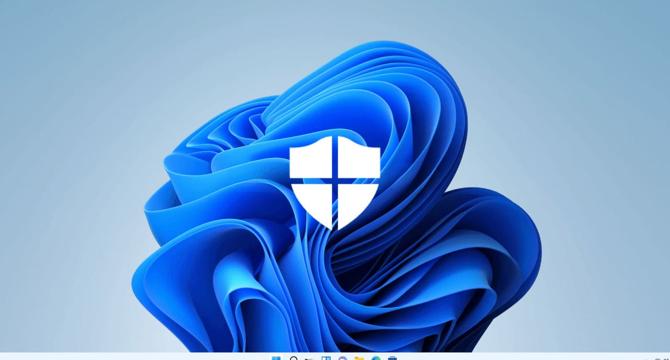
Image Credit: TechViral
How to Fix Windows Security Icon Missing from System Tray
- The Windows Security app’s System Tray and Taskbar icons can go missing for various reasons, but not all because of a virus attack.
- A few possible reasons include system file corruption, incorrect Taskbar/System Tray settings, and incorrect group policy settings.
- Methods to fix Windows Security Icon missing from the System Tray and taskbar include enabling the Windows Security icon via app startup settings, showing the Windows Security icon on System Tray via Taskbar settings, showing the Windows Security icon via Local Group Policy Editor, adding SecurityHealthSystray to the Startup folder, turning off other security programs, and updating Windows.
- Enabling the Windows Security icon via app startup settings requires showing the Windows Security notification icon related to the system startup.
- Showing the Windows Security icon on System Tray via Taskbar settings necessitates showing the Windows Security notification icon related to Taskbar settings.
- Showing the Windows Security Icon via Local Group Policy Editor requires disabling Hide Windows Security Systray.
- Adding SecurityHealthSystray to the Startup folder helps in fixing the Windows Security icon missing from the System tray.
- Turning off other security programs is essential as Windows Security gets disabled automatically when a device is installed with additional security programs.
- Updating Windows 11 is necessary as system file corruption or outdated Windows versions can cause the issue.
- To update Windows 11, users must head to Settings > Windows Updates > Check for Updates. Following the steps can help in updating the latest version of Windows.
Read Full Article
20 Likes
For uninterrupted reading, download the app