TechViral
1M
27
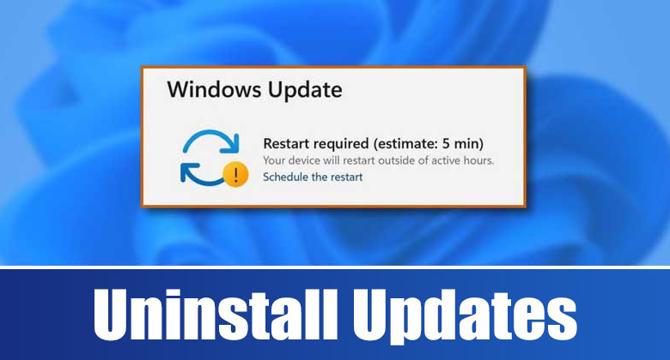
Image Credit: TechViral
How to Manually Uninstall Windows 11 Updates
- To manually uninstall Windows 11 updates, you can use various methods such as via Settings, Control Panel, PowerShell, Command Prompt, Recovery Environment, or by creating a batch file.
- In Settings, navigate to Update History and select the update to uninstall, while in Control Panel, locate the update under Programs and Features.
- PowerShell can be used by running it as Administrator, noting the HotfixID of the update, and executing the uninstall command.
- Similarly, Command Prompt offers a method to list updates using a command, identify the update, and execute the uninstall command.
- For PCs that don't boot, accessing Windows Recovery Environment allows uninstalling updates, enhancing the chances of successful booting.
- Creating a batch file containing update IDs facilitates easy uninstallation by running the batch file on the computer.
- By following these methods, users can efficiently manage and remove problematic updates on Windows 11, potentially resolving update-related issues.
- Automatic system restore setups can further aid in rolling back the PC to a previous state to eliminate unwanted updates effectively.
Read Full Article
1 Like
For uninterrupted reading, download the app