Dev
2M
184
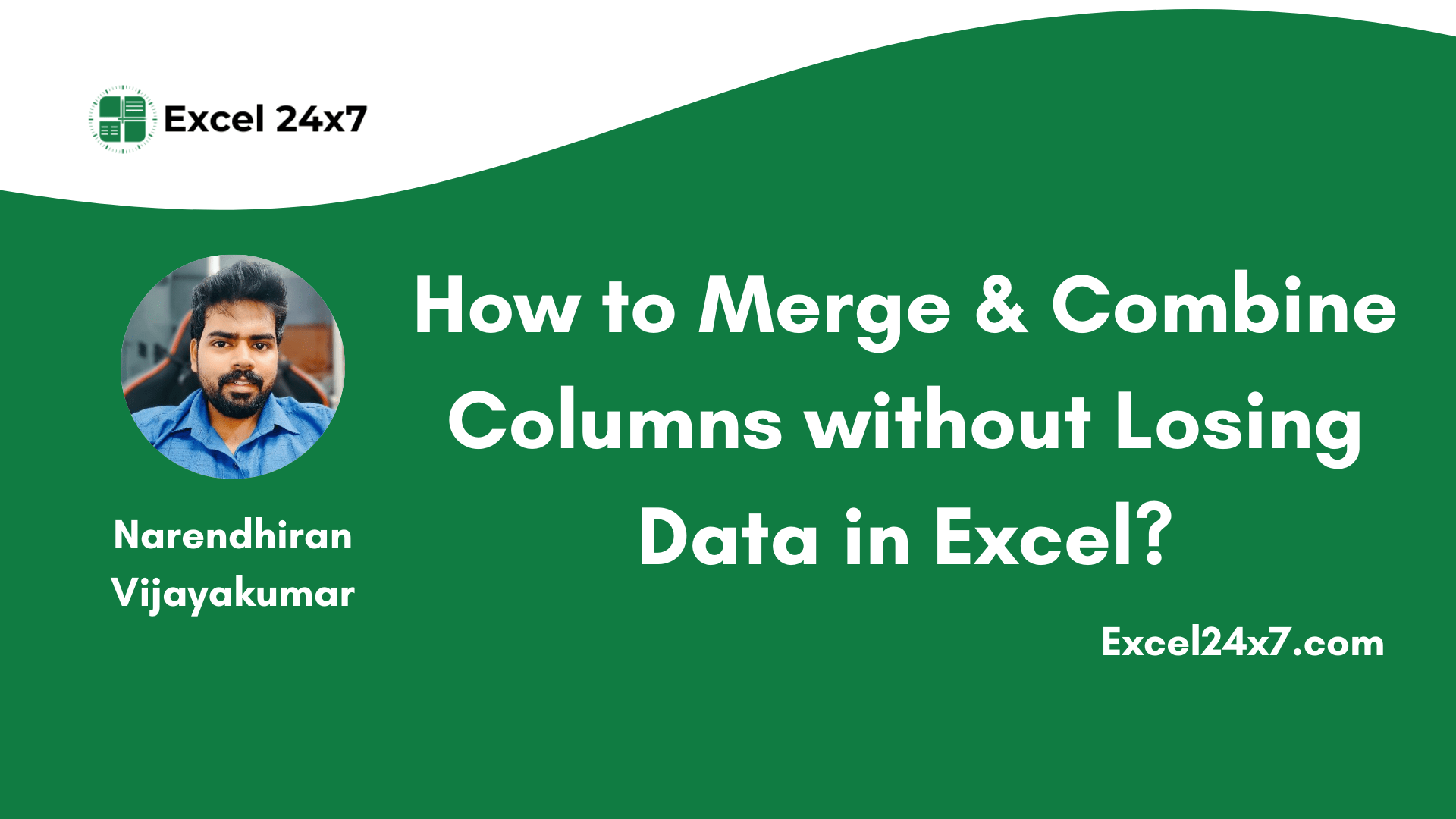
Image Credit: Dev
How to Merge & Combine Columns without Losing Data in Excel?
- The issue of 'Merging cells only keeps the upper-left value and discards others' arises when trying to merge cells containing more than one value in Excel.
- Method 1 involves using the Clipboard to merge columns into one cell without losing data. Select desired columns, copy them, open the Clipboard launcher, and paste the content into the target cell.
- Method 2 suggests using Excel formulas like ampersand (&) operator and functions such as TEXTJOIN, CONCAT, or CONCATENATE to merge columns while retaining all data.
- Using these methods in Excel allows users to combine data from multiple columns effectively without losing any information from the sheet.
Read Full Article
11 Likes
For uninterrupted reading, download the app