Hongkiat
1w
239
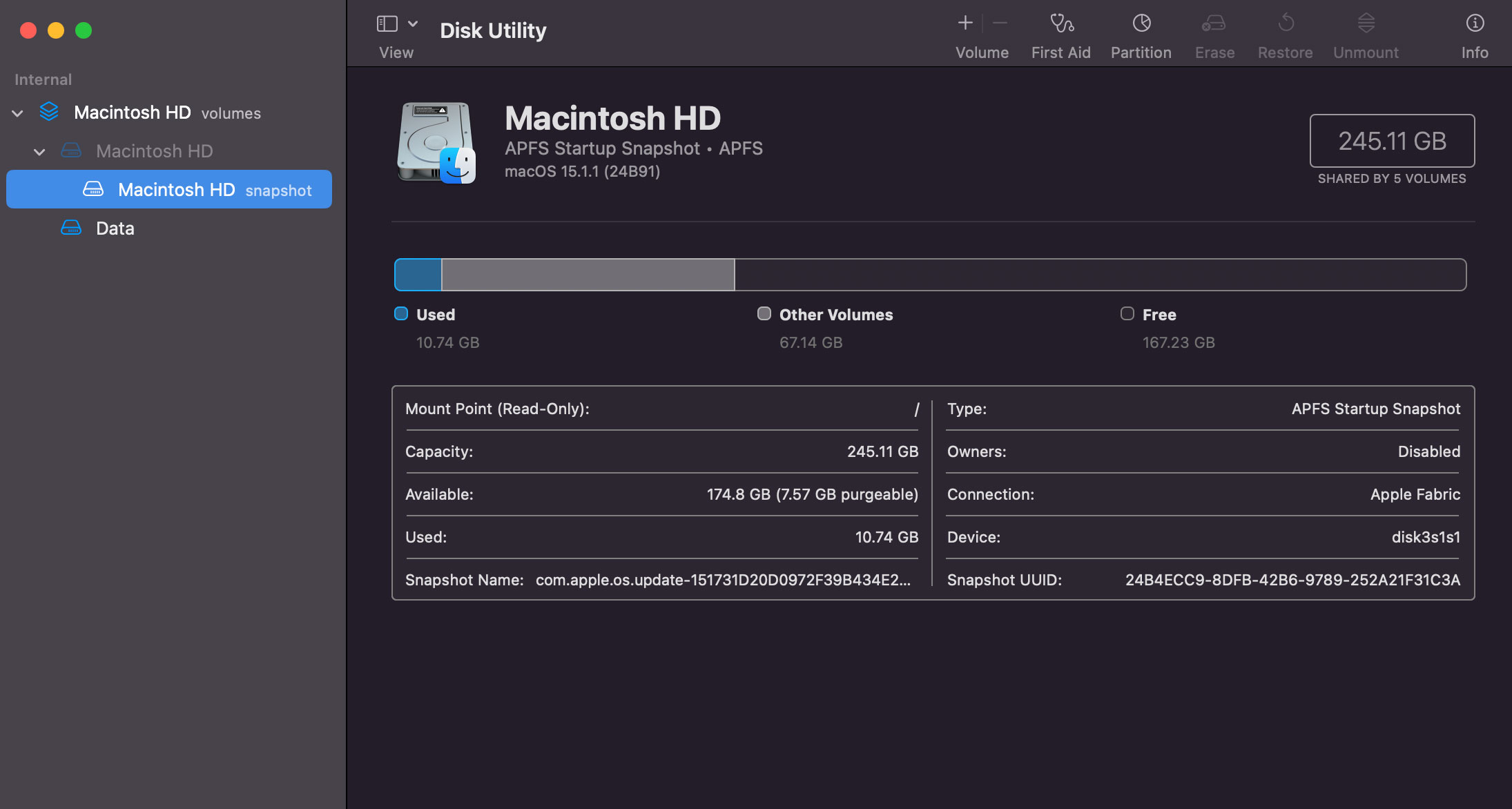
Image Credit: Hongkiat
How to Password Protect a Folder on Mac
- Protecting sensitive files on your Mac is easier than you might think. With Disk Utility, you can create a password-protected folder by using an encrypted disk image.
- Disk Utility is a built-in macOS app for managing storage devices and volumes. It lets you create encrypted disk images, which work like password-protected folders.
- Here’s how to get started: 1. Open Disk Utility. 2. Create a New Disk Image. 3. Configure Disk Image Settings. 4. Set a Password. 5. Save and Mount the Disk Image.
- To delete a password-protected folder, eject the disk image, locate the disk image file, move it to Trash, and securely empty the Trash. Note that this action cannot be undone.
Read Full Article
14 Likes
For uninterrupted reading, download the app