Idownloadblog
1w
93
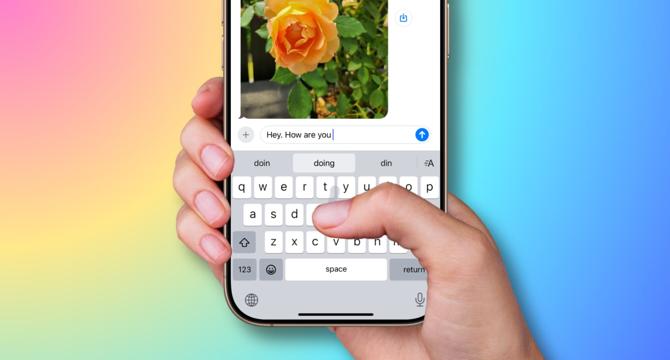
Image Credit: Idownloadblog
17 tips to type quickly and accurately on iPhone
- Discover hidden iPhone keyboard tips, settings, and features to type more quickly and accurately.
- see how well auto-correct works for you and turn it off or reset it if necessary.
- Try out predictive text, inline predictions, and double-tap mode to insert a full stop.
- Enter accented letters by touch and hold method, type numbers and uppercase in one swipe motion, and lock the keyboard in UPPERCASE mode.
- Automatically capitalize the first letter after a period and use Text Replacement for special symbols.
- Turn on Math Results and learn how to use swipe keyboard, move the keyboard to one side of the display, and make the iPhone keyboard huge.
- Use dictation to enter text and emojis when required.
- Try out third-party keyboards like SwiftKey, Gboard, Grammarly, etc for an immersive typing experience.
- Follow the tips to enjoy an improved texting, emailing, and typing experience on your iPhone.
- Note: Some of these tips also work for iPads.
Read Full Article
5 Likes
For uninterrupted reading, download the app