Dev
1w
12
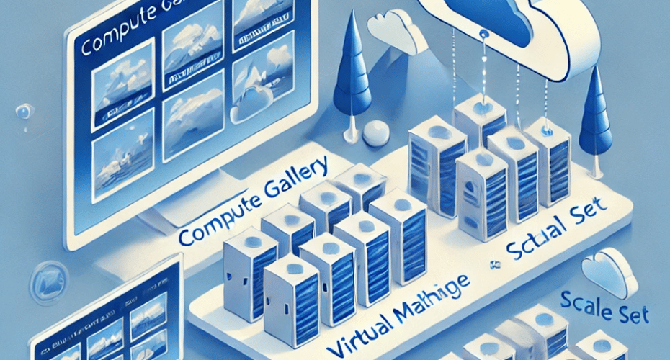
Image Credit: Dev
Adding Disk To VM, Azure Compute Gallery and Virtual Machine Scale Set. #Part 1
- To add a disk to your VM, go to the Azure portal, navigate to Virtual Machines, and select the VM you created.
- Under the Disks section, click Add data disk. Select Create disk to configure a new managed disk.
- Once you've added a new disk to your Azure VM, format it to ensure it's properly initialized and ready for use.
- For Windows VM, open Disk Management, locate the new disk, right-click the unallocated space and select New Simple Volume to assign a drive letter, format it with NTFS, and label the volume.
Read Full Article
Like
For uninterrupted reading, download the app