Medium
5d
167
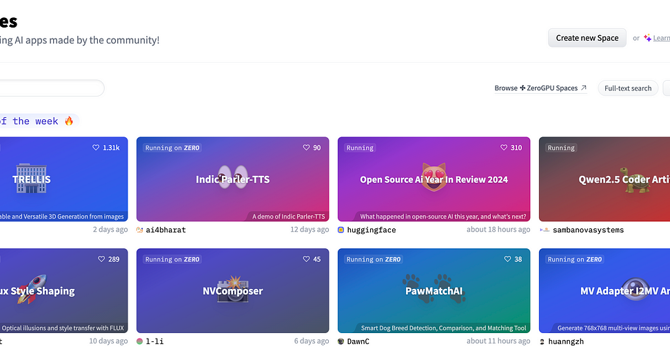
Image Credit: Medium
Building AI Web Apps: A Practical Guide to HuggingFace Spaces and Gradio APIs
- In this tutorial, we'll take your trained model and make it accessible to anyone in the world through Hugging Face Spaces.
- Hugging Face adds that extra magic specifically designed for machine learning projects. When combined with Gradio, a powerful tool for creating web interfaces, your sophisticated model becomes a user-friendly application that anyone can interact with.
- To create a project, we navigate to https://huggingface.co/spaces and give it a descriptive name like food_classifier.
- We then choose Gradio as our "Space SDK." Let's choose a "Blank" Gradio template.
- Preparing Our Code with Jupyter Notebook and nbdev. We create a new Jupyter Notebook to write the code that will power our Gradio interface on Hugging Face Spaces.
- We then install Gradio using this simple command: !pip install gradio==4.4.1
- We’ve seen that our model can accurately predict the class of individual images. Now, let’s encapsulate this prediction logic into a function that will be the core of our Gradio application.
- Gradio is a fantastic library that allows us to quickly create interactive web interfaces for our machine learning models, making them accessible and engaging.
- With just a few steps, we’ve gone from a Jupyter Notebook to a live, deployed application. You can see the result right in your browser at our HuggingFace Space: huggingface.co/spaces/joonieoops/food_classifier.
- If you’re looking to go beyond Gradio’s built-in UI, you’re in luck! Hugging Face Spaces provides a way to interact with your model through a set of APIs.
Read Full Article
10 Likes
For uninterrupted reading, download the app