Cultofmac
2M
119
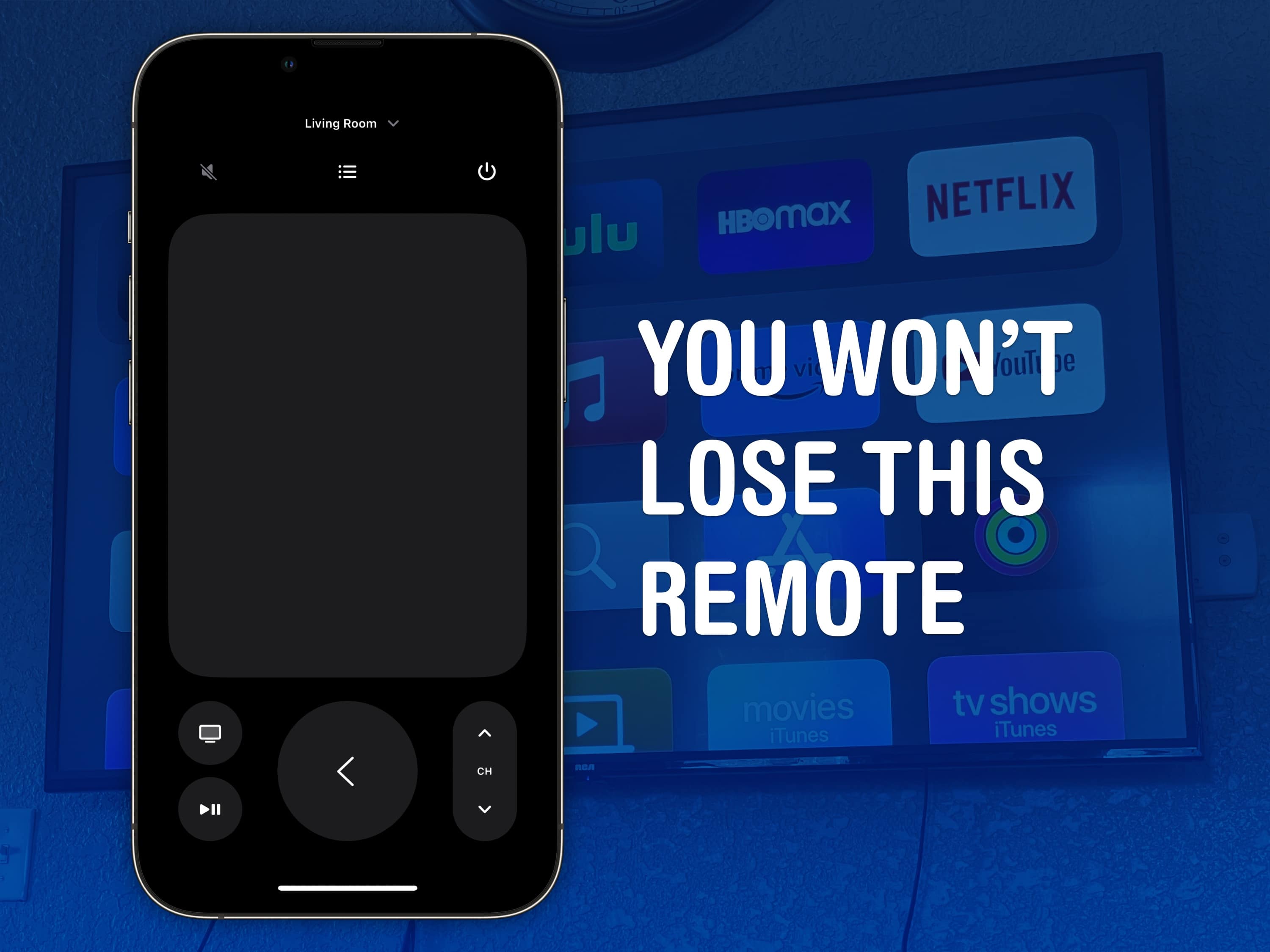
Image Credit: Cultofmac
Control your Apple TV from your iPhone or Apple Watch
- You can use your iPhone (or even your Apple Watch!) as a remote for your Apple TV.
- You need to make sure your iPhone is on the same network as your Apple TV.
- If you’ve set up an Apple TV before, you should automatically have a Remote icon added to your iPhone’s Control Center.
- On the iPhone’s virtual remote, you will see all the same controls as on the Siri Remote.
- The TV button will open the Apple TV app by default, but you can change that to go to the Home Screen instead.
- You can switch which Apple TV you’re controlling by selecting the menu at the top.
- Trying to type in anything using the Apple TV’s Siri Remote is just plain painful.
- You can use your iPhone's keyboard instead of remote to input passwords or stream titles.
- You can use your Apple Watch as a remote for Apple TV.
- Add an Apple TV remote shortcut to your iPhone Home Screen.
Read Full Article
7 Likes
For uninterrupted reading, download the app