Idownloadblog
5d
334
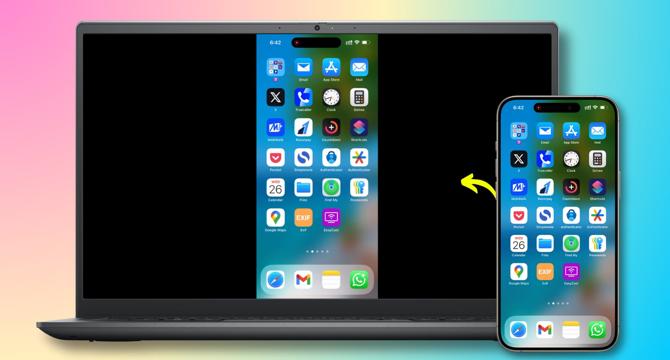
Image Credit: Idownloadblog
How to AirPlay from iPhone, iPad, or Mac to a Windows PC
- Learn how to turn your Windows PC into an AirPlay receiver to mirror screens from your iPhone, iPad, or Mac, and stream media wirelessly with third-party apps.
- One app, AirScreen, offers simple setup and can mirror Apple screens, stream music from iPhone to PC, and maintain functionality even when the device is locked.
- Another app, AirServer, provides higher video resolution and features like turning your PC into a HomePod for AirPlay. It offers a 31-day trial before requiring a license purchase.
- X-Mirage and EasyCast are two more options for AirPlay on Windows PCs, with X-Mirage supporting improved video quality and EasyCast offering a free version capped at 720p.
- Additional AirPlay apps for Windows include LonelyScreen and iMyFone MirrorTo, with iMyFone's free version having low video quality and a watermark, but offering improved features in the paid version.
- Windows Wireless Display is a built-in feature for Miracast-compatible apps but may require paid apps without a free trial. Some users have also discussed methods on Microsoft forums, although success varies.
- For those seeking other methods to mirror Apple device screens on Windows or stream media wirelessly, alternative suggestions are welcomed in the comments.
- The article also provides tips for Windows PC users on accessing iCloud Drive files, receiving iPhone texts and app notifications on their PC, and more.
Read Full Article
20 Likes
For uninterrupted reading, download the app