Idownloadblog
1M
171
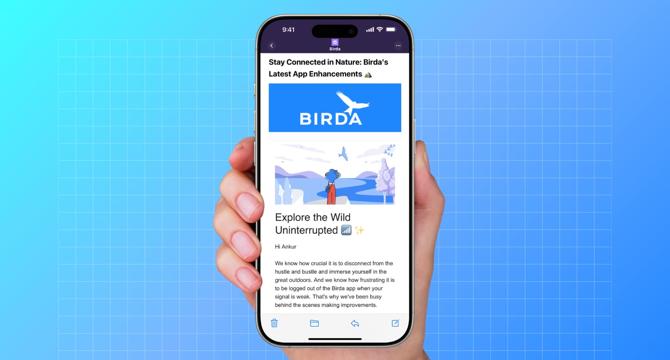
Image Credit: Idownloadblog
How to fix images not showing in the Apple Mail app on iPhone, iPad, and Mac
- If inline images or attachments aren't loading or downloading in the stock Mail app on your Apple devices, here are 13 expert troubleshooting tips to help.
- When Wi-Fi or cellular connection isn't working properly on your iPhone, iPad, or Mac, inline pictures in the email body may not load.
- Turn off system-wide VPN or antivirus software temporarily to check if it is causing Mail image-loading issues.
- Enable 'Turn On Contact Photos' if you don’t see senders’ profile pictures in your Mail app.
- If Block All Remote Content in Mail app settings is on, Mail won't load images automatically; it stops email tracking.
- When an email is old, the full content needs to be fetched from the sender’s server; Mail won't be able to fetch this content.
- Force quitting and reopening the Mail app on your iPhone, iPad, or Mac can fix the image loading issue.
- Updating the software to the latest version of iOS, iPadOS, or macOS can fix image-loading issues in the Mail app.
- Finally, if all else fails, remove and re-add the email account to resolve image-loading problems.
- You can save local space on your Mac by not having it download attachments automatically, but head back to Mail app Settings > Accounts and set Download Attachments to Recent or All whenever needed.
Read Full Article
10 Likes
For uninterrupted reading, download the app