Idownloadblog
2M
22
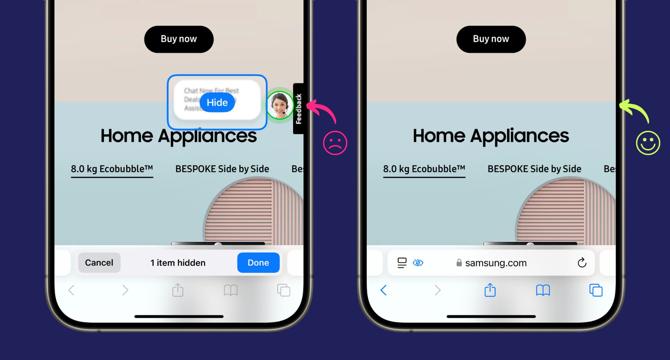
Image Credit: Idownloadblog
How to hide distracting ads and items from a web page in Safari
- Using the new ‘Hide Distracting Items’ feature in Safari, you can hide specific ads, images, AI chat boxes, and blocks of text from a web page.
- You can use this option to hide any sensitive portions of a web page, or if you’re in a public place with others viewing your screen.
- This feature is available on iPhone, iPad, and Mac with beta 5 of iOS 18, iPadOS 18, and macOS Sequoia.
- On iPhone or iPad, select “Hide Distracting Items” from the More Options menu and then hide any item on the screen by tapping it and selecting the ‘Hide’ option.
- While this feature can hide ads, it is not an ad-blocker and requires consistent use to maintain a clean page.
- It can also potentially change the look and feel of a website if certain elements are hidden.
- The Hide Distracting Items feature is not compatible with bypassing paid content.
- This feature is inconvenient to use as it requires you to consistently use it on a certain website.
- You can unhide the distracting items by selecting the “Show Hidden Items” option.
- Reader mode is still available to hide all ads and other distracting items from a supported web page to improve readability.
Read Full Article
1 Like
For uninterrupted reading, download the app