Digitaltrends
2M
431
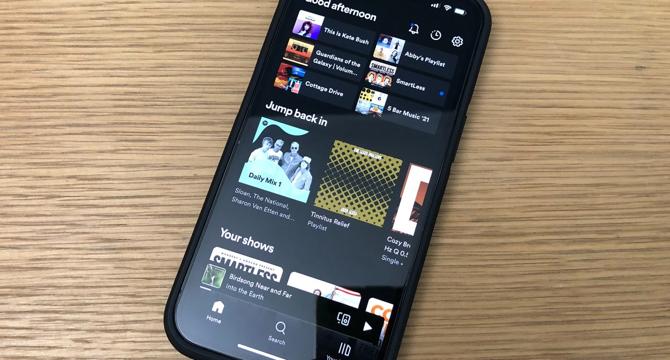
Image Credit: Digitaltrends
How to make and edit playlists in Spotify
- Playlist creation is easier and more fun with Spotify's helpful features, which are available across both mobile and desktop applications.
- To create a new playlist, simply select the + create playlist button on the left-hand side of the Spotify desktop app on Mac or PC computer. Rename your playlist and add a description or image.
- Add songs to your playlist by using the Search bar for artists, songs or podcast episodes you want to add. Spotify will generate an image based on album covers from your playlist unless you add a custom image.
- Playlists can be made secret or public, made collaborative, shared, downloaded for offline listening, and even have songs removed easily on both desktop and mobile apps.
- For mobile devices, go to the Your library tab, tap the Plus + sign symbol, name the playlist and add songs by tapping the Plus + sign symbol next to the track you want to add.
- To customize playlists, you can rename, add or change the sequence of songs and even remove a song from a playlist easily on the desktop and mobile apps.
- Making a playlist collaborative lets anyone edit or add to your playlist by tapping the Head and shoulders icon with a plus sign or selecting the Triple-dot button under the playlist’s name followed by Invite collaborators
- To download a playlist, navigate to the playlist and select Download down-arrow icon on the screen or right-click the playlist name on the desktop app on the left side of your screen, and select Download
- To share your playlist, click or tap the Triple-dot button next to the playlist’s name and select the Share option and paste the URL or select a sharing option
- To delete the playlist, click or tap the Triple-dot button under the playlist’s name select the Delete playlist button, and press Delete again to confirm.
Read Full Article
25 Likes
For uninterrupted reading, download the app