Idownloadblog
1w
390
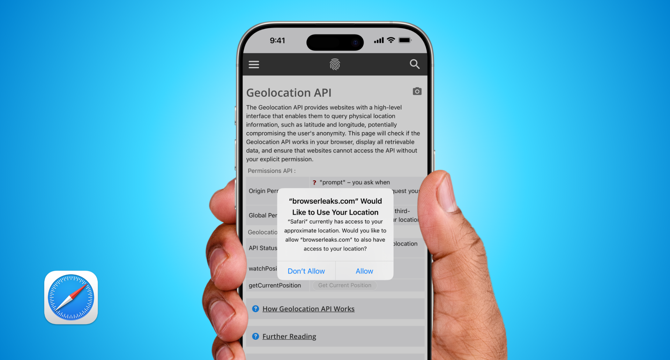
Image Credit: Idownloadblog
How to stop seeing all location pop-ups in Safari on Mac and iOS
- Learn how to stop location-related popups when visiting websites on Safari for iPhone, iPad, and Mac.
- You can block specific websites from asking for your location temporarily, for a day, or permanently.
- To stop all location popups, you can block all websites from asking, restrict Safari's access, or turn off system-wide location services.
- On iOS, go to Settings > Apps > Safari > Location to manage location permissions.
- On macOS, open Safari and click Safari > Settings, then go to Websites > Location to configure settings.
- Remember that blocking location access may impact website functionality.
- Consider the consequences before turning off system-wide location services on iOS and macOS.
- Keep in mind that websites can still estimate your general location using other factors if you disable location access.
- Clearing all website data will erase Safari preferences, so be cautious when clearing data.
- If needed, you can always re-enable location services in Safari settings or device location settings.
Read Full Article
23 Likes
For uninterrupted reading, download the app