Idownloadblog
1w
287
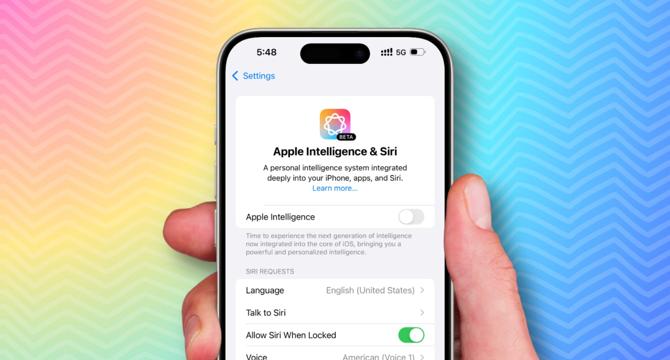
Image Credit: Idownloadblog
How to turn off all Apple Intelligence features on iPhone
- Learn how to disable or block all Apple Intelligence features on your iPhone or iPad if you don’t find them useful.
- You can deactivate specific AI features without disabling the main Apple Intelligence switch.
- You can disable most Apple Intelligence features in one swoop by going to Settings > Apple Intelligence & Siri and switching off Apple Intelligence.
- Finally, imagine a situation where you want your child to put in the effort and complete their school report independently, without relying on Apple Intelligence Writing Tools to generate or rewrite content for them.
- These restrictions are part of the Screen Time parental controls, ensuring your child can’t reactivate them without entering the Screen Time password you’ve set for their device.
- Apple Intelligence Clean Up feature to remove unwanted objects from pictures continues to show when you edit an image in the Photos app.
- Turning off Apple Intelligence blocks you from creating Genmojis.
- Transcribing phone and FaceTime audio call recordings, audio added to the Notes app, and voice recordings in the Voice Memos app continue to work even with Apple Intelligence turned off.
- Additionally, there is no clear way to switch off these features, and your only option is to ignore them and not use them.
- In my extensive testing on iPhone and iPad, I found that the following things continue to work even after turning off Apple Intelligence.
Read Full Article
17 Likes
For uninterrupted reading, download the app