Digitaltrends
1M
288
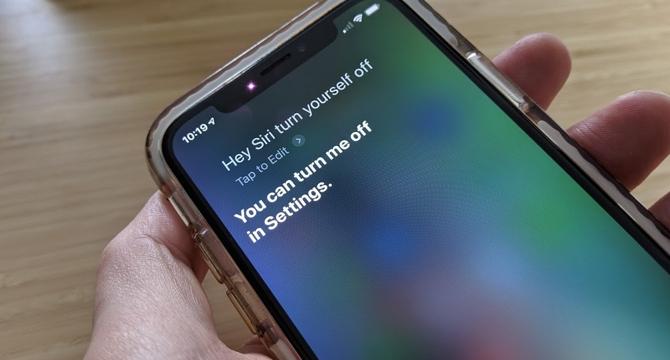
Image Credit: Digitaltrends
How to turn off Siri on your iPhone, iPad, or Apple Watch
- Siri may not be able to answer all of your queries, but it still has many useful features. If you'd prefer to keep Siri out of the way, Apple has provided a way to switch it off on one or all of your Apple devices.
- You can choose to have Siri come up only when you trigger it manually with a button on your iPhone 15 rather than having it listen in for a "Hey Siri" command.
- To disable Siri, go to Apple Intelligence & Siri, select Talk & type to Siri, then choose the Off option from the next screen.
- This will disable Siri entirely, so it will no longer respond to voice requests. However, it does not disable the Dictation feature.
- If you have HomePod speakers in your home with personal requests enabled, you'll be shown a warning advising you that your HomePods will no longer be able to recognize your voice or respond to personal requests.
- Turning Siri off on your iPhone will not automatically disable is on your Apple Watch, so you'll have to do that separately if you want to ensure it's off everywhere.
- Siri has gotten better at recognizing the "Hey Siri" key phrase that's used to activate it with your voice. However, it's still not perfect, and your iPhone, iPad, or Apple Watch can sometimes think you're calling for Siri during normal conversations.
- If you usually find Siri Suggestions helpful but want to switch some or all of them off, you can do it by going to Apple Intelligence & Siri, and toggle off specific options.
- You can use iCloud to sync Siri's machine-learning intelligence across all of your Apple devices. This is normally enabled by default if you opt into iCloud sharing features when setting up your iPhone or iPad, but you can switch it off at any time.
- Lastly, if you're really fed up with Siri and want to replace it with something else, see our guide on how to replace Siri with ChatGPT on your iPhone.
Read Full Article
17 Likes
For uninterrupted reading, download the app