Idownloadblog
2M
151
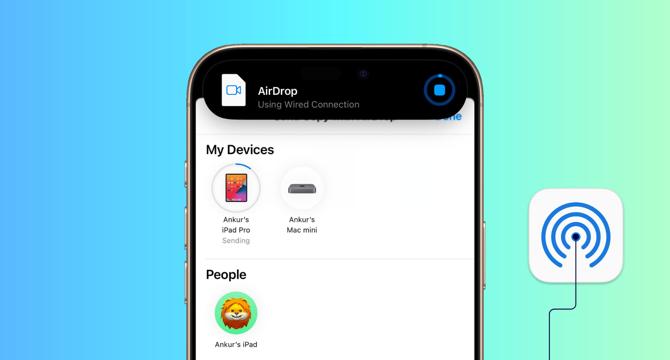
Image Credit: Idownloadblog
How to use wired AirDrop on iPhone, iPad, and Mac
- Wired transfer via AirDrop is one of the new features added to the service that allows file transfer between your Apple devices.
- To use wired AirDrop, you need an iPhone, iPad, and Mac running the latest version of iOS, iPadOS, and macOS. Wi-Fi and Bluetooth on both devices must be enabled as well.
- In theory, while using wired AirDrop, a 'Using Wired Connection' notification should appear on your screen.
- Disconnecting the wire in the middle of a transfer may cause AirDrop to fail, with no guarantee of resuming where it previously left off.
- Faster USB transfer speeds are available to those using iPhone Pro 15, iPhone Pro 15 Max, iPhone Pro 16, iPhone Pro 16 Max, iPad Pro 12.9-inch (5th gen and newer), and more.
- To tell if AirDrop is using Wi-Fi or a wired connection, look for the “Using Wired Connection” indicator.
- To avoid potential failed transfers or interrupted processes, it's best to keep your devices unlocked and awake during the transfer process.
- When initiating a wired AirDrop connection, select the Apple devices connected via a cable, and the transfer should start shortly.
- If you do choose to disconnect the cable, it is best to expect failed or interrupted transfers.
- In conclusion, this new feature is an excellent tool for those who frequently transfer large files between Apple devices
Read Full Article
9 Likes
For uninterrupted reading, download the app