TechJuice
1M
99
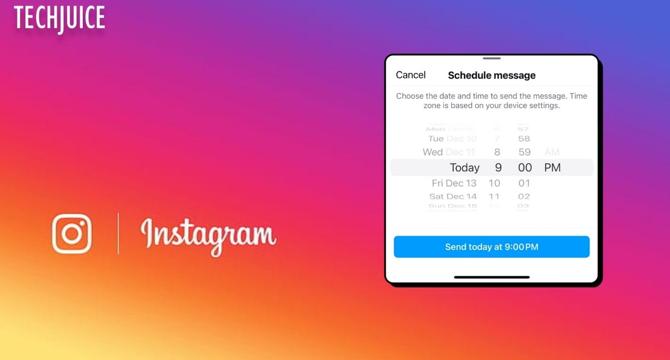
Image Credit: TechJuice
Step-by-Step Guide to Scheduling Instagram Messages on iPhone & Android
- Instagram now offers the ability to schedule direct messages (DMs) on both Android and iPhone devices.
- For Android users, open the Instagram app, tap Messages, choose a conversation, enter your message, tap and hold the Send button, select the day and time to send the message, and confirm the option.
- For iPhone users, open the Instagram app, tap Messages, choose a chat, enter the message, press and hold the Send button, choose the day and time, and tap Confirm.
- To delete or edit a scheduled message, open direct messages, go to the chat, tap the notification, find the message, and press and hold to delete or cancel send.
Read Full Article
5 Likes
For uninterrupted reading, download the app