Dev
1w
16
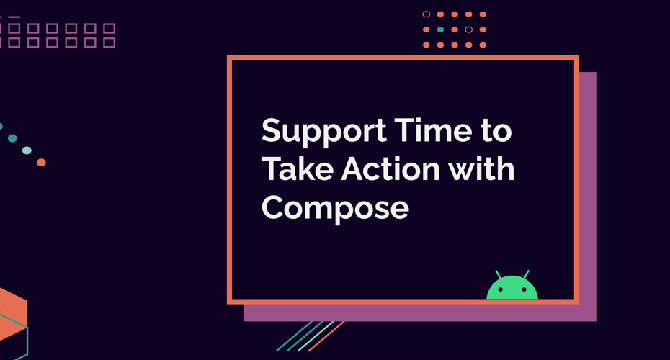
Image Credit: Dev
Support Time to Take Action with Compose
- Time to take action is an accessibility setting that controls the minimum time in which temporary messages asking a user to take action are shown.
- The setting has different options and can be found from Settings -> Accessibility Settings -> Timing controls -> Time to take action (Accessibility timeout).
- Some users may need extra time to review the controls, or to reach them, or to activate assistive technology to activate the controls automatically.
- When building a custom component, developers need to separately add support for the time to take action setting, which is not automatically supported.
- We can add support for time to take action in two steps: calculate the delay for hiding the tooltip and hide the tooltip after the calculated time has passed.
- The first thing is to calculate the delay using the LocalAccessibilityManager composition.
- The second step is to use freshly calculated timeout with the LaunchedEffect function.
- In conclusion, developers should know about the time to take action setting, and how to respect it while building custom UI components.
- This setting provides extra time to users who may need more time to interact with the element controls.
- The Accessible developer community can use this setting to make the app more accessible to users with different needs.
Read Full Article
1 Like
For uninterrupted reading, download the app