Dbi-Services
1M
228
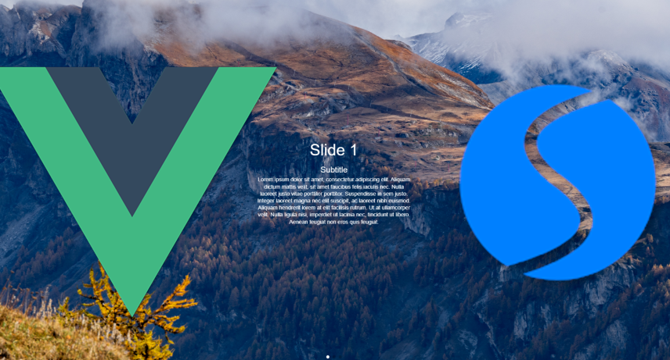
Image Credit: Dbi-Services
Vue – Creating an Awesome Parallax Effect with Swiper
- With Swiper for Vue, you can easily implement parallax effects for a slideshow.
- In this guide, we’ll create a parallax effect using Vue 3 and explore additional features to enhance this effect.
- Let’s start from scratch to create a Vue 3 app and set up Swiper to create a parallax slider.
- To achieve a full-screen parallax effect, I used display: contents;
- Now that we’ve created the AwesomeParallax component, we can add it to HomeView.vue to display it on the main page.
- With everything in place, you can start the development server to see the parallax effect in action.
- Slide Transition Duration: Customize the transition duration for smoother animations by editing the :speed prop adjustments
- Center the text: To center the text, title, and subtitle in the middle of your screen, you can use flexbox properties on the .swiper-slide
- Adding Image Gradients: Layering gradients over the background images to create depth. To apply a gradient overlay on top of your background image while keeping the image itself
- This guide demonstrated how to set up a Vue 3 application with a parallax effect, creating visually engaging user experiences.
Read Full Article
13 Likes
For uninterrupted reading, download the app