Phones News
Samsung
365

[Galaxy Unpacked 2025] From AI to Actionable Care: Industry Leaders Chart the Future of Mobile Innovation at Galaxy Tech Forum
- Samsung Electronics unveiled Galaxy Z series devices and connected wellness experiences at Unpacked 2025.
- Galaxy AI and digital health are key focus areas for Samsung's future mobile innovation.
- The Galaxy Tech Forum panels explored ambient intelligence, health tech, and cross-industry collaboration.
- Discussions included AI's role in daily life, personalized health insights, and connected care.
- Samsung aims to democratize Galaxy AI and create a more seamless healthcare experience.
Read Full Article
21 Likes
Telecomtalk
165

Image Credit: Telecomtalk
OnePlus Nord 5 Easily the Best Phone in Rs 30,000-40,000
- OnePlus Nord 5 is the latest smartphone in the Nord series, recently launched and available for sale on Amazon and OnePlus.in.
- The phone is considered one of the best options in the price range of Rs 30,000-40,000 due to its design and performance.
- OnePlus Nord 5 price in India ranges from Rs 31,999 to Rs 37,999, with additional discounts available for users through bank offers and device exchanges.
- Specifications of OnePlus Nord 5 include OxygenOS 15 based on Android 15, a 6.8-inch display with 144Hz refresh rate, 50MP primary and front cameras, and a 6800mAh battery with 80W fast-charging support.
Read Full Article
9 Likes
Geeky-Gadgets
263
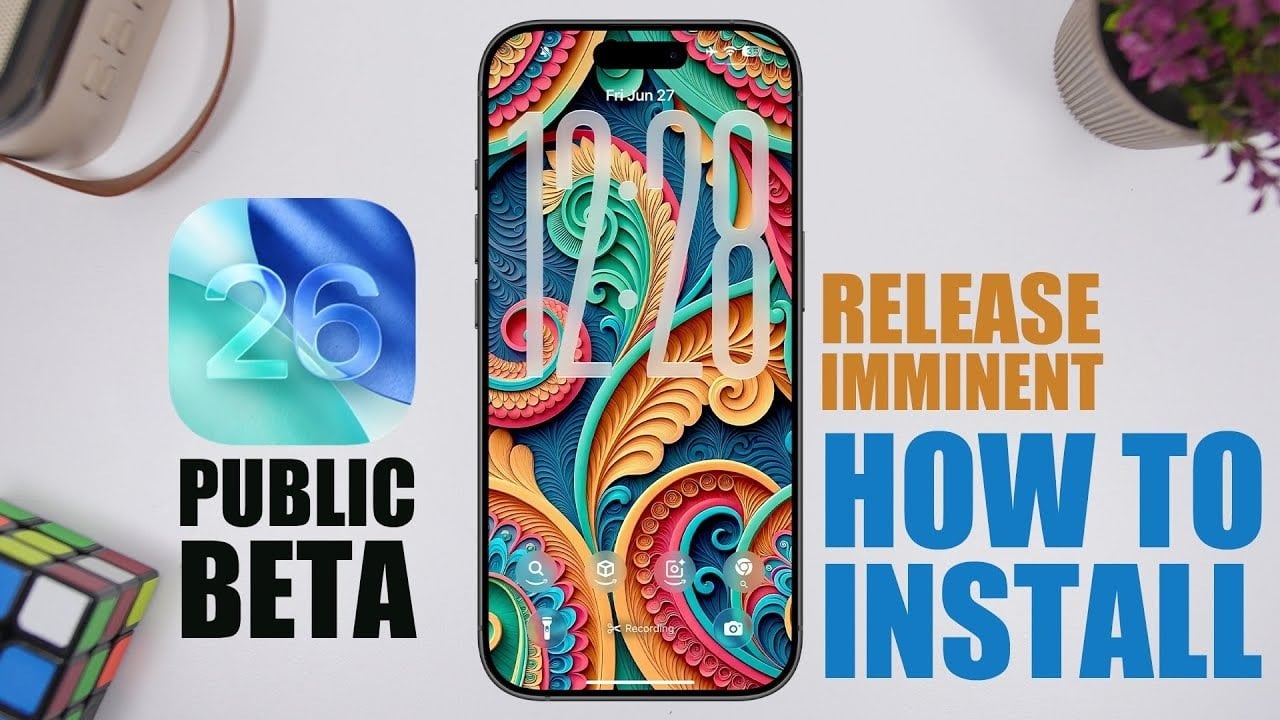
Image Credit: Geeky-Gadgets
Get Ready For iOS 26 Public Beta – Your Install Guide
- The iOS 26 public beta is now available, offering users a chance to preview Apple’s upcoming operating system features.
- Key highlights of the iOS 26 public beta include early access to new features and refinements.
- Proper preparation steps are crucial before installing the iOS 26 public beta to minimize data loss and complications.
- While the iOS 26 public beta is more stable, users should be prepared for potential bugs and performance issues.
Read Full Article
15 Likes
Geeky-Gadgets
192

Image Credit: Geeky-Gadgets
Beyond the iPhone 17: Apple’s Extensive 2025 Product Lineup on the Horizon
- Apple's highly anticipated September event is approaching, featuring eight new devices, including the iPhone 17 lineup, AirPods updates, and Apple Watch advancements.
- The iPhone 17 series will introduce four models with advancements in performance, design, and functionality, setting a new standard for smartphones.
- The AirPods Pro 3 are expected to have upgraded noise cancellation and potential health monitoring features like temperature and heart rate sensors.
- The Apple Watch Series 11 and Apple Watch Ultra 3 are set to feature improved performance, health monitoring capabilities, and design refinements.
Read Full Article
11 Likes
Androidauthority
78

Image Credit: Androidauthority
Samsung’s FlipShot feature for Flip phones is a goofy take on ‘Made You Look’
- Samsung introduces FlipShot feature on Galaxy Z Flip phones through the MultiStar app.
- The feature displays stylish photos and messages on the cover display while taking a selfie with the rear cameras.
- Good Lock app allows users to customize the cover screen, although specifics are unclear.
- Samsung's older foldables receive a cover screen upgrade with the Good Lock app, following the launch of new foldable devices.
Read Full Article
4 Likes
Mashable
35

Image Credit: Mashable
Every iPad is on sale for Prime Day — record-low prices on iPad, iPad mini, and iPad Air
- Every iPad model is on sale for Amazon Prime Day, including iPad, mini, Air.
- iPad deals feature record-low prices, with savings up to $120 on various models.
- Prime Day offers exclusive discounts on iPad models without needing a Prime membership.
- Enjoy entertainment with discounted iPads, along with MacBook and AirPods deals.
- Great time to get an iPad with new record-low prices on various models.
Read Full Article
2 Likes
Mashable
208

Image Credit: Mashable
Our favorite Prime Day AirPods deals: All kinds of AirPods at record-low prices in 2025
- Prime Day 2025 brings record-low prices on various AirPods models, perfect for Apple enthusiasts.
- Top AirPods deals include AirPods 4 at $89 (save $40), AirPods Pro 2 at $149 (save $100), and AirPods Max at $429.99 (save $119.01).
- The Beats Studio Pro headphones are also discounted at $169.95, offering an appealing alternative to the AirPods Max.
- If you're in the market for AirPods or Beats headphones, Prime Day presents an opportunity to snag great deals, with discounts on various models.
Read Full Article
12 Likes
Mashable
27
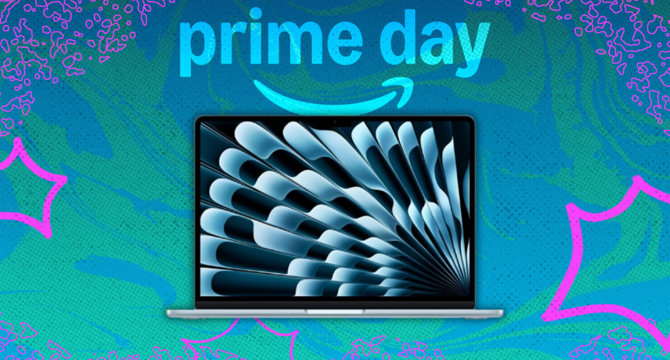
Image Credit: Mashable
Prime Day MacBook deals: Get MacBook Air laptops from $599
- Amazon Prime Day features MacBook Air and MacBook Pro deals with significant discounts.
- Deals include savings of $150 on a MacBook Air (M4) and $250 on a MacBook Pro.
- Other retailers like Best Buy also offer deals, such as a $699 M2 MacBook Air.
- Walmart has an offer on a M1 MacBook Air for $599, the lowest price during Prime Day.
Read Full Article
1 Like
Semiengineering
228

Image Credit: Semiengineering
Chip Industry Week In Review
- GlobalFoundries to acquire MIPS, adding RISC-V processor IP and PPA optimization software.
- EU introduces AI rules on copyright, public safety, and algorithm training transparency.
- SIA reports May 2025 semiconductor sales increase, LPDDR6 standard release by JEDEC.
- PwC predicts copper supply risks, challenges in defect detection in 2.5D integration.
- Recent reports on NAND flash prices, semiconductor chip market growth, and funding updates.
Read Full Article
13 Likes
Geeky-Gadgets
228

Image Credit: Geeky-Gadgets
iOS 26 vs. iOS 18: Deep Dive into the New Features and Improvements
- iOS 26 introduces significant design and functionality improvements focusing on customization, accessibility, and minimalism.
- Key updates in iOS 26 include a dynamic and immersive lock screen, a sleek and modern home screen, and a redesigned Control Center for improved usability and accessibility.
- iOS 26 features smarter tools for screenshots, a user-friendly camera interface, intuitive photo library management, and a cleaner Safari browser experience.
- The transition from iOS 18 to iOS 26 showcases Apple's dedication to providing a more intuitive and visually engaging operating system.
Read Full Article
13 Likes
Mashable
224

Image Credit: Mashable
Prime Day Apple deals: We found 19 record-low prices on AirPods, iPads, and Apple Watches
- Prime Day 2025 offers record-low prices on Apple products like AirPods, iPads, and Watches.
- MacBook Air M4, Apple Watch Series 10, AirPods Pro, and iPad mini see discounts.
- Deals include AirPods starting at $89 and Apple Pencil for $59.
- Prime Day lasts until July 11, with constant updates on Apple deals.
- Discounts marked with 🔥 signify record-low prices.
Read Full Article
13 Likes
Mashable
232

Image Credit: Mashable
The 23 Prime Day tech deals I recommend as a tech editor (updated for Day 4)
- As Mashable's tech editor, I've selected top Prime Day tech deals for you.
- Deals include Beats Pill speaker, Samsung Frame TV, and SanDisk SSD.
- Discounts on Apple AirPods Pro, Dyson fan, and GoPro camera.
- From gadgets to headphones, find curated tech deals for Prime Day 2025.
- Stay updated on daily deals and save on your favorite tech products.
Read Full Article
13 Likes
Gsmarena
78

Image Credit: Gsmarena
HMD scales back its US operations
- HMD, the official licensee of Nokia-branded phones, is scaling back its US operations.
- The decision is attributed to the challenging geopolitical and economic environment in the United States, potentially linked to tariffs.
- Despite the reduction in US operations, HMD assures customers of honoring warranties and providing support through global teams.
- The company remains committed to long-term growth and supporting impacted US colleagues during the transition.
Read Full Article
3 Likes
Gsmarena
181

Image Credit: Gsmarena
Here's why Samsung's Galaxy Z Fold7 doesn't have a bigger battery
- Samsung unveiled the Galaxy Z Fold7, Flip7, and Flip7 FE at its grand Unpacked event.
- The Galaxy Z Fold7 kept the same 4,400 mAh battery capacity as its predecessor despite the Flip7 receiving a battery increase.
- Samsung prioritized better cameras, a thinner and lighter body, and a wider cover screen for the Fold7 over a larger battery size.
- A higher battery capacity might not be possible for the Fold7 without switching to Si/C batteries like Chinese brands, potentially limiting battery size for future models.
Read Full Article
10 Likes
Gsmarena
134
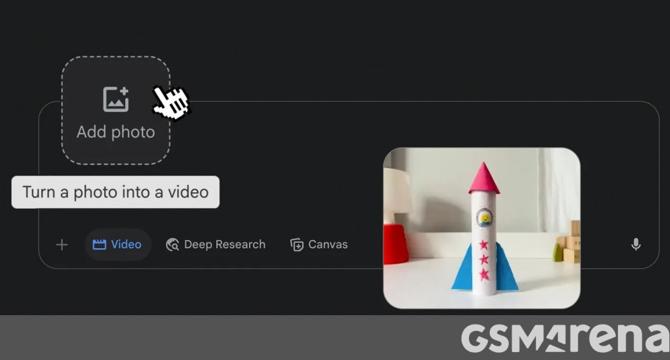
Image Credit: Gsmarena
Gemini can now turn images into videos
- Gemini's AI video-making arm, Veo 3, now allows users to turn images into eight-second videos with sound.
- To use this feature, users can select Videos from the tool menu, upload an image, describe the scene, and add audio instructions.
- The photo-to-video capability is available initially to Google AI Pro and Ultra subscribers in select countries, and the feature is also accessible in Flow, Google's AI filmmaking tool.
- Over 40 million videos have been generated through the Gemini app and Flow in the past seven weeks, with the addition of this new functionality expected to increase this number significantly.
Read Full Article
8 Likes
For uninterrupted reading, download the app