Operating Systems News
Macstories
85
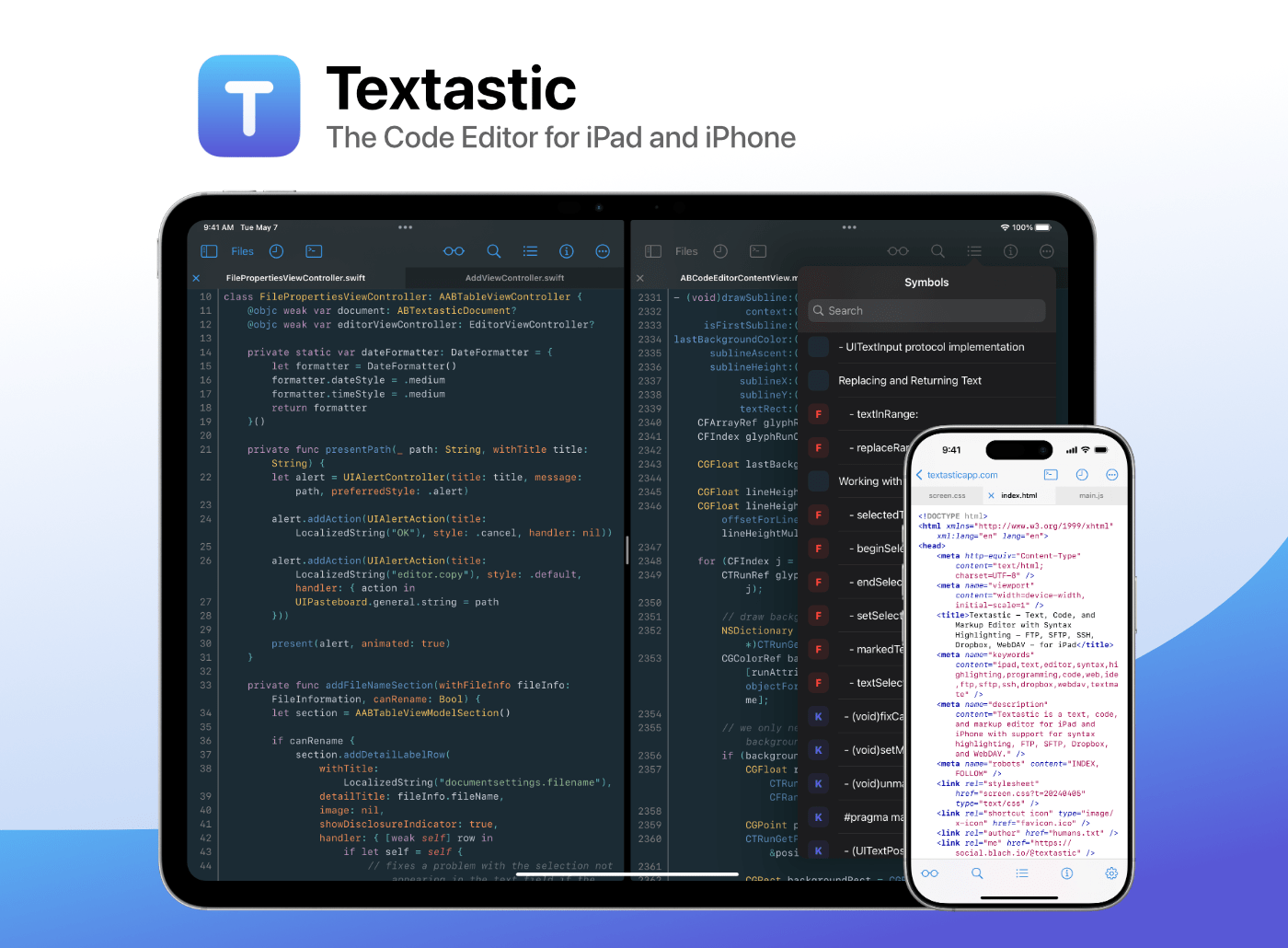
Image Credit: Macstories
Textastic: The Powerful Code Editor for iPad and iPhone — Now Free to Try [Sponsor]
- Textastic is a powerful code editor for iPad and iPhone, now available for free trial.
- The app supports over 80 programming and markup languages, including HTML, CSS, JavaScript, Swift, Objective-C, Python, and more.
- Textastic offers features like syntax highlighting, SFTP, FTP, WebDAV, iCloud Drive, SSH terminal, and customizable keyboard shortcuts.
- Additional perks include support for Files app, drag and drop, trackpad and mouse input, Split View, multiwindowing, and printing.
Read Full Article
5 Likes
TechViral
391
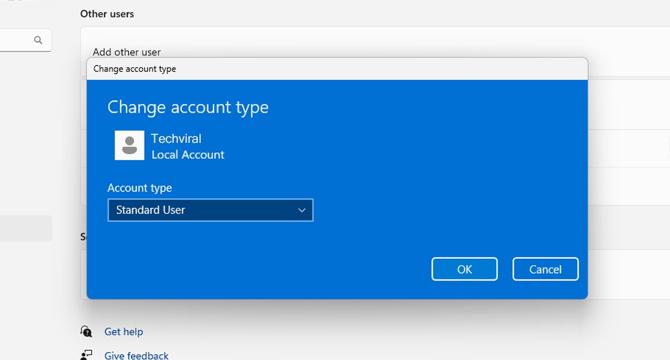
Image Credit: TechViral
4 Best Ways to Change Account Type on Windows 11
- Changing the account type to Administrator eliminates the need to manually run apps in Administrator mode.
- You can switch the account type to Standard user for a more secure environment.
- Account type on Windows 11 can be changed via the Settings app, Control Panel, User Account Settings, or Command Prompt.
- Various methods include using Settings app, Control Panel, User Account Settings, and CMD to change the account type in Windows 11.
Read Full Article
23 Likes
TechViral
42

Image Credit: TechViral
How to Check If a Disk Drive is GPT or MBR in Windows 10/11
- GPT is required for booting Windows in UEFI mode, while MBR is needed for older Windows versions in BIOS mode.
- You can determine if a disk uses GPT or MBR in Windows using Disk Management utility by checking the Partition style in Properties.
- Another way is to use Command Prompt by entering 'disk part' and 'list disk'. An asterisk(*) under GPT column indicates GPT disk.
- PowerShell can also be used to check partition style. To convert MBR to GPT on Windows, follow a detailed guide when errors occur during clean installation.
Read Full Article
2 Likes
Ubuntu Handbook
174

Touchegg 2.0.18 Adds Actions Support on Gesture Begin & End
- Touchégg 2.0.18 version was released on Sunday with new actions support on gesture begin and end.
- Touchégg is a popular Linux multi-touch gesture recognizer that transforms touchpad or touchscreen gestures into pre-defined actions.
- The application now supports executing actions both at the start and end of a touch gesture, such as mouse click, keyboard shortcut, and command execution.
- To install Touchégg 2.0.18 on Ubuntu, Linux Mint, or other compatible systems, users can follow specific commands provided by the official PPA or use the available .rpm, .deb packages, or source tarball.
Read Full Article
10 Likes
Discover more
- Programming News
- Software News
- Web Design
- Devops News
- Open Source News
- Databases
- Cloud News
- Product Management News
- Agile Methodology News
- Computer Engineering
- Startup News
- Cryptocurrency News
- Technology News
- Blockchain News
- Data Science News
- AR News
- Apple News
- Cyber Security News
- Leadership News
- Gaming News
- Automobiles News
Dev
8

Image Credit: Dev
🐦 How to Install Snap on Parrot OS (When snapd Isn't Available)
- When trying to install Snap on Parrot OS, you may encounter the error 'Package 'snapd' has no installation candidate' as Parrot OS doesn't include Snap support by default.
- To fix this issue and enable Snap on Parrot OS, follow these steps:
- 1. Add Debian contrib and non-free Repositories by editing the sources list and adding specific lines for bookworm.
- 2. Update the package list, install snapd, enable Snap services, and verify the installation. You can then test Snap by installing a package like 'hello-world'.
Read Full Article
Like
Ubuntu
153

Image Credit: Ubuntu
OpenStack with Sunbeam for medium-scale cloud infrastructure
- OpenStack has become a leading open source cloud platform, with tools like Sunbeam making it more user-friendly.
- Using containers and microservices, OpenStack now runs on top of the cloud-native computing foundation, simplifying post-deployment operations.
- Setting up OpenStack with Sunbeam and MAAS by Canonical shows the necessity of hardware automation for deploying cloud infrastructure at scale.
- Sunbeam aims to lower the barrier to entry for OpenStack and simplify its deployment and operations processes.
- Canonical OpenStack (based on Sunbeam) delivers enterprise-grade cloud platform using core OpenStack services.
- Scaling OpenStack poses challenges with manual setup processes on multiple physical machines.
- Automating hardware provisioning is essential for scalability, with tools like MAAS being used for medium to large-scale deployments.
- MAAS discovers and maintains an inventory of hardware assets, automating provisioning and customization of bare metal.
- MAAS, alongside Sunbeam, streamlines complex deployments into a multi-step procedure with high-level abstraction.
- Infrastructure-as-Code (IaC) with MAAS and Sunbeam allows modeling the entire deployment and maintaining configuration as code.
Read Full Article
9 Likes
Itsfoss
247
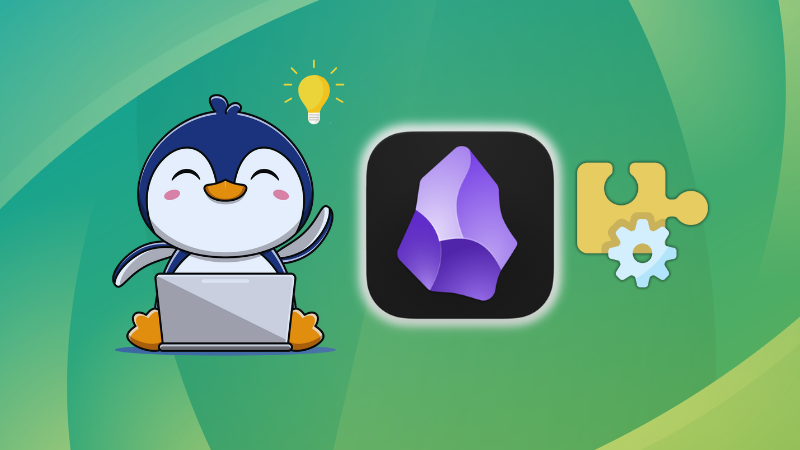
Image Credit: Itsfoss
Guide to Using Plugins in Obsidian
- Obsidian is a versatile knowledge management tool that offers core and community plugins to enhance functionality.
- Core plugins are officially built by Obsidian and come pre-installed, while community plugins offer additional features built by third-party developers.
- To enable core plugins, users can access them through the Obsidian settings page.
- Community plugins require users to disable the restricted mode in Obsidian settings to be able to install and use them.
- Community plugins can be browsed and installed from the plugins store within Obsidian.
- Manually installing plugins is discouraged due to potential compatibility issues.
- Beta versions of plugins can be tested by using the BRAT plugin for beta plugin management.
- To update plugins, users can check for updates in the Obsidian settings under Community plugins.
- Plugins can be moved between vaults to avoid reinstallation, and can be removed easily from the plugins directory.
- Plugins play a significant role in customizing and expanding the capabilities of Obsidian beyond its default features.
Read Full Article
14 Likes
TechViral
192
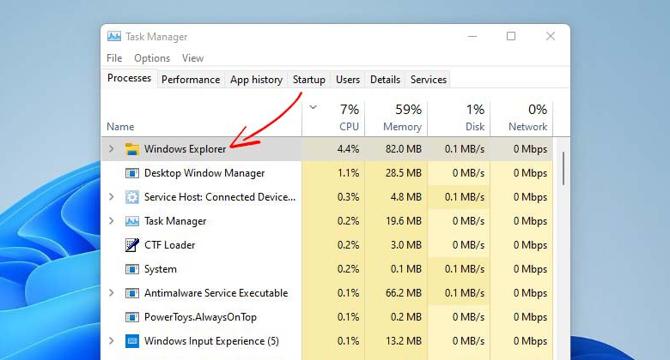
Image Credit: TechViral
How to Restart Windows Explorer.exe to Fix Frozen Desktop on Windows 11
- To fix a frozen desktop on Windows 11, you can restart the Windows Explorer process instead of the entire PC.
- Windows Explorer is a crucial process providing a graphical interface for Start Menu, Taskbar, Quick Access, and File Explorer.
- Methods to restart Windows Explorer include using Task Manager, Command Prompt, and creating a batch file for easier access.
- These steps offer alternatives to restarting the entire PC and can help resolve issues with the Windows Explorer process on Windows 11.
Read Full Article
11 Likes
Medium
12

Image Credit: Medium
15 rust tools to level up your Linux terminal
- Rust is being increasingly used to build modern, user-friendly, and visually appealing command-line tools for the Linux terminal.
- 15 Rust-powered tools are highlighted in the article, offering upgrades and quality-of-life improvements for power users, sysadmins, and developers.
- Examples include exa for enhanced directory listing, bat as a feature-rich alternative to cat, and ripgrep for faster and cleaner search results than grep.
- Other tools like fd for improved file searching, dust for a better disk usage display, bottom for system monitoring, and procs for process visualization are discussed.
- tokei provides codebase analysis, zoxide offers smart directory navigation, and starship is a customizable, cross-shell prompt with useful information.
- Hyperfine assists in benchmarking command-line programs, choose simplifies field selection from structured text, and gitui provides a Git user interface in the terminal.
- broot combines tree view and fuzzy finder functionalities, while gping offers a visual ping experience for monitoring network status.
- These tools aim to enhance productivity, offer better user experience, and streamline common tasks performed in the terminal environment.
- By leveraging Rust's capabilities, these tools provide speed, efficiency, and improved visuals, making the Linux terminal experience more enjoyable and efficient.
- Whether for file management, code analysis, system monitoring, or network diagnostics, these Rust-powered tools offer advanced functionalities and simplicity in usage.
- Embracing these tools can lead to a more streamlined workflow, increased efficiency, and a more enjoyable experience when interacting with the Linux terminal environment.
Read Full Article
Like
Dev
115

Image Credit: Dev
🧠 Building “Memory Maze” with Amazon Q CLI and Python — A Brain-Training Game with AI Power ⚡🎮
- A Brain-Training Game called Memory Maze was built using Amazon Q CLI and Python in the #BuildOnAWS challenge.
- A generative AI assistant by AWS, Amazon Q CLI, was used to create the game quickly and efficiently.
- Memory Maze challenges players to remember and follow a disappearing path within a countdown timer.
- The game features difficulty scaling, lives system, score tracking, sound effects, and level progression.
- Python and Pygame were utilized for game logic and UI rendering, aided by Amazon Q CLI for code generation.
- Amazon Q CLI streamlined the development process, allowing for more focus on creativity and faster learning.
- The project highlighted how generative AI can quickly turn ideas into working prototypes.
- The Memory Maze game was refined through natural language prompts with Amazon Q CLI, showcasing its versatility.
- Special thanks were given to the challenge leader, Shafraz Rahim, for inspiring the project.
- The game premise involves the player following a disappearing path to reach the goal without mistakes, testing memory and focus.
Read Full Article
6 Likes
TechViral
419
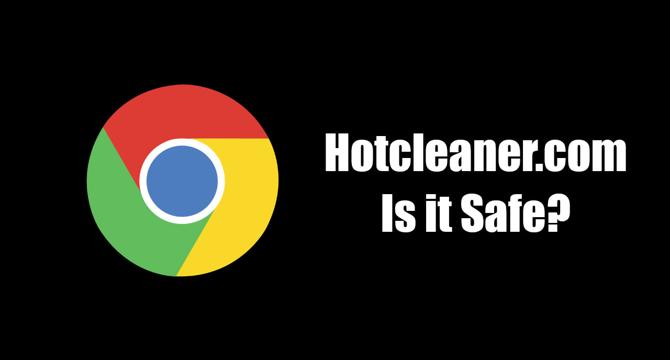
Image Credit: TechViral
Hotcleaner.com is it Safe? How to Get Rid of It
- Hotcleaner.com is a browser hijacker virus that affects Google Chrome performance.
- To remove the hotcleaner.com virus from Google Chrome, you need to uninstall the Privacy Test extension and run a full PC scan with Malwarebytes.
- Additionally, removing any suspicious programs from your PC and resetting Chrome to default settings can help eliminate the hotcleaner.com virus.
- Following the mentioned steps will prevent the hotcleaner.com pop-up and resolve any potential security threats.
Read Full Article
25 Likes
TechViral
239

Image Credit: TechViral
4 Best Ways to Find all Signed In Users in Windows 11
- In Windows 11, users can create different profiles for separate family members with unique settings, apps, and files.
- 1. Users can find all signed-in users via the Start Menu by clicking on the profile picture on the bottom left to see the active user accounts.
- 2. Another way to find all signed-in users is through the Task Manager by switching to the Users tab to view all signed-in users.
- 3. Users can also find signed users on Windows 11 via Command Prompt by typing 'query user' to list all active user accounts.
- 4. Using PowerShell, users can list all signed-in user accounts by running a script that displays the logged-in users.
Read Full Article
14 Likes
Dev
299

Image Credit: Dev
How to Open New Terminal Windows in Separate Workspaces on GNOME (Arch Linux)
- Opening a new terminal window in GNOME on Arch Linux leads to switching to the workspace with an existing terminal due to GNOME's default behavior.
- The solution involves enabling the 'Launch new instance' GNOME Shell extension to ensure new terminal windows open in separate workspaces without changing focus.
- Steps to resolve the issue on Arch Linux include verifying the extension, enabling it, checking its status, and testing the behavior.
- By enabling the 'Launch new instance' extension, GNOME will open new terminal windows in the current workspace without switching to an existing one, enhancing multitasking capabilities.
Read Full Article
18 Likes
Dev
72

Image Credit: Dev
🚀 How to Install Amazon Q CLI on Windows (Step-by-Step Guide for Beginners)
- Windows users can now install and use Amazon Q CLI using WSL (Windows Subsystem for Linux).
- To install Amazon Q CLI on Windows via WSL, users need to have WSL (Windows Subsystem for Linux) set up on their machine.
- Steps include signing up for an AWS Builder ID, installing Amazon Q CLI in WSL (Ubuntu), and starting a chat session with Amazon Q.
- Amazon Q CLI unlocks a powerful AI assistant for Windows users, providing them with coding assistance and task automation capabilities.
Read Full Article
4 Likes
Dev
419

Image Credit: Dev
Data Compression and Backup in Red Hat Linux: A Lifesaver for Large Data Volumes
- Data compression and backup are essential skills for handling large data volumes in Red Hat Linux.
- Data compression reduces file sizes to save storage space, speed up transfers, and lower costs.
- Common compression tools in Red Hat Linux include gzip, bzip2, xz, tar, zip, and unzip.
- Backups are crucial for preventing data loss, disaster recovery, and allowing rollback in case of accidents.
Read Full Article
25 Likes
For uninterrupted reading, download the app